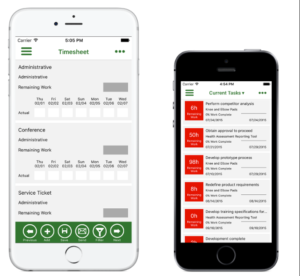Microsoft Project Portfolio Management (PPM) Solution

Microsoft PPM
Microsoft Office Project and Portfolio Management (PPM) is an efficient and proven universal project management environment. The following standard components of Microsoft Project interact with one another and provide an ideal tool:
- Microsoft Project Professional – the planning tool
- Microsoft Project Server – the central platform solution
- Microsoft Project Web App – the browser based access
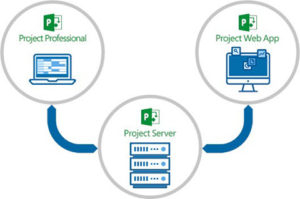
Microsoft PPM Main Features
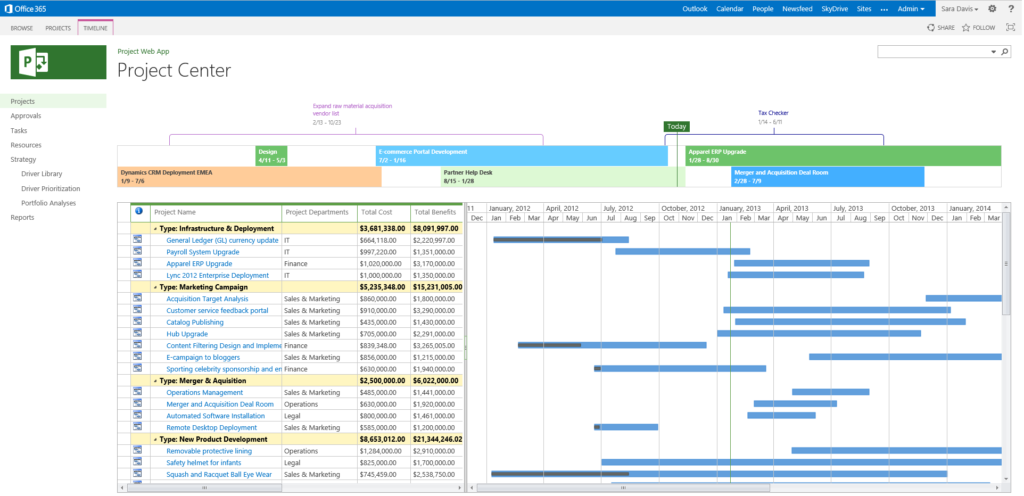
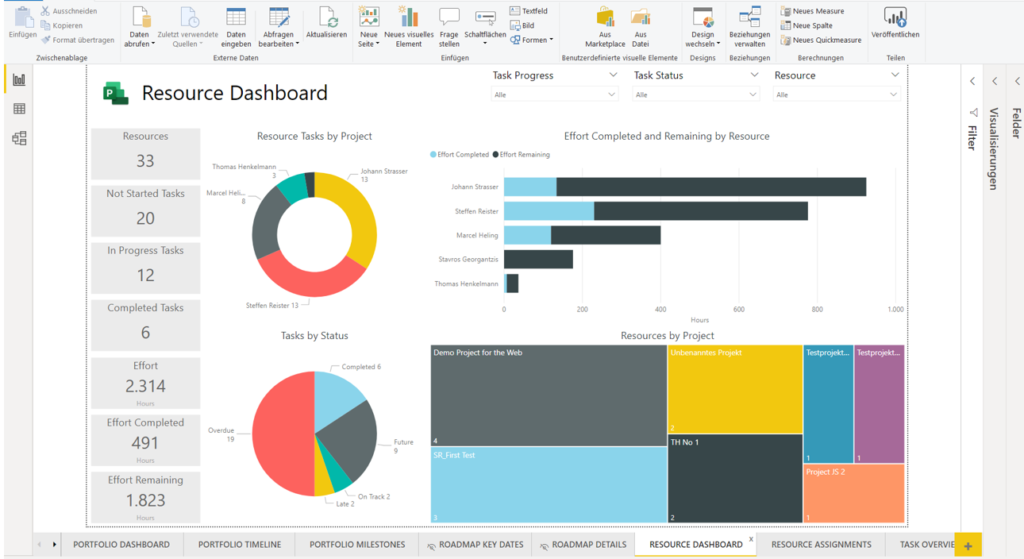
Project Management
Microsoft Project helps project managers execute projects with a highly robust scheduling engine. This scheduling engine enables dynamic project schedules that provide realistic and accurate timelines.
Built-in Templates – Project also provides access to built-in templates based on industry best practices. This helps new project managers start their project planning process in the right path. No need to create schedules from scratch.
Project Planning – The scheduling features of the desktop application Microsoft Project help simplify a project managers workflow. From timeline views and Gantt charts to prepopulated pulldown menus, the process to create a project plan is greatly simplified.
Out-of-the-box reports – MS Project includes a myriad of reports that report on cost information, resource work, use charts and graphs, and much more. The content pack for Power BI and Project Online provides a great start for some amazing reports and dashboards.
Multiple Timelines – Use the timeline feature to create multiple graphical views of your projects. You may include all project activities or just some high-level milestones, then share them with team members and other stakeholders.
Roadmap View – Create a high-level view of overall project timelines and share it with others.
Project Management
Microsoft Project helps project managers execute projects with a highly robust scheduling engine. This scheduling engine enables dynamic project schedules that provide realistic and accurate timelines.
Built-in Templates – Project also provides access to built-in templates based on industry best practices. This helps new project managers start their project planning process in the right path. No need to create schedules from scratch.
Project Planning – The scheduling features of the desktop application Microsoft Project help simplify a project managers workflow. From timeline views and Gantt charts to prepopulated pulldown menus, the process to create a project plan is greatly simplified.
Out-of-the-box reports – MS Project includes a myriad of reports that report on cost information, resource work, use charts and graphs, and much more. The content pack for Power BI and Project Online provides a great start for some amazing reports and dashboards.
Multiple Timelines – Use the timeline feature to create multiple graphical views of your projects. You may include all project activities or just some high-level milestones, then share them with team members and other stakeholders.
Roadmap View – Create a high-level view of overall project timelines and share it with others.
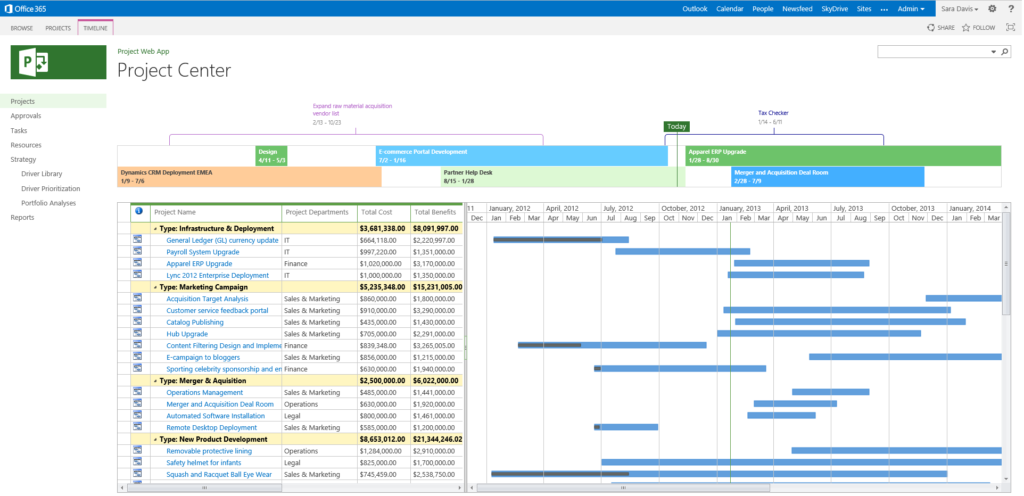
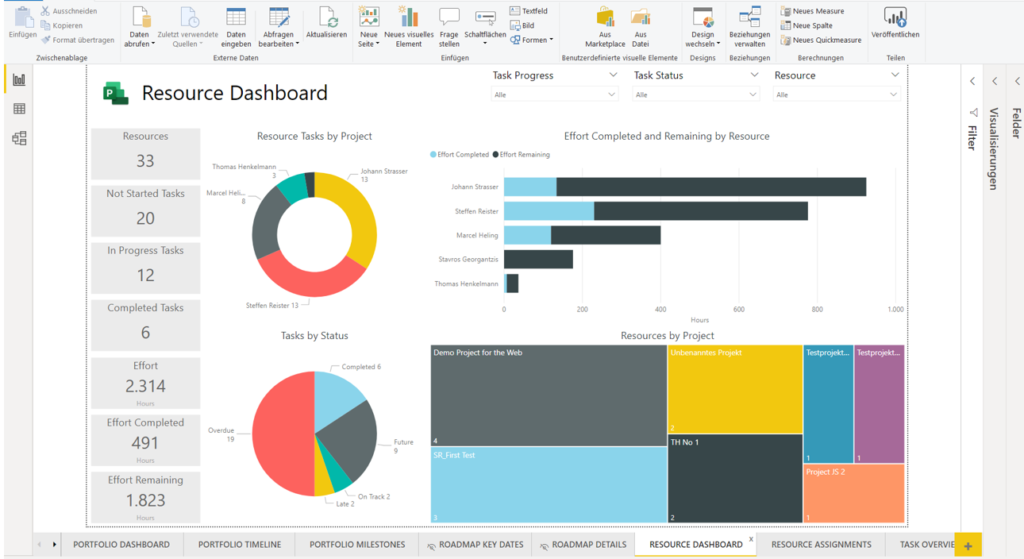
Portfolio Management
Align your portfolio with the business objectives to get the results executives and program managers are looking for. Advanced reporting via Power BI and Excel support decisions with key metrics.
Portfolio Optimization – Project Online helps executives model different portfolio scenarios using varying cost and resource constraints. Weighing project proposals against a set of strategic business drivers helps ensure portfolios are in alignment with business priorities.
Evaluate Project Proposals – Use Project Intake features to capture and evaluate project ideas from the organization. Use a standard process guided by a business workflow to ensure a solid business case and appropriate approvals.
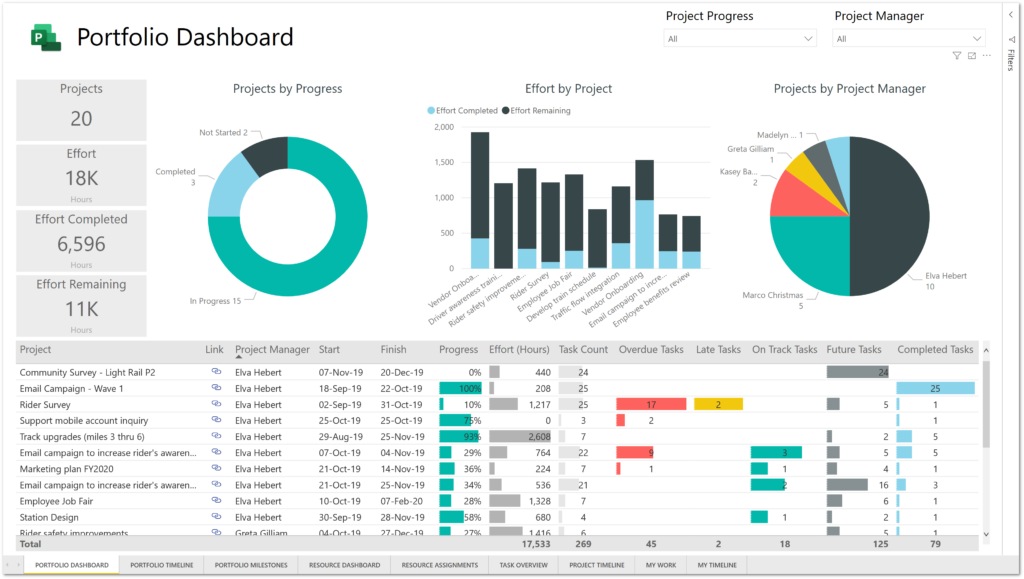
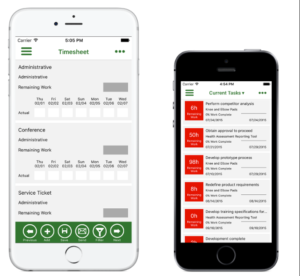
Resource Management
Be in the know about how resources are utilized and resource allocation. Project Online provides simplified time and task management where teams can enter task updates from anywhere.
Resource Request – Resource Engagements may be used to request and lock in resources during resource planning. Ensuring projects are staffed with the correct skill set and resource managers are in the know. Resource leveling ensuring your utilization report present no surprises.
Heat Maps – Use visual capacity vs. demand heat maps to quickly identify overused or underused resources. Use the information gained to optimize assignments and project resource.
Resource Management
Be in the know about how resources are utilized and resource allocation. Project Online provides simplified time and task management where teams can enter task updates from anywhere.
Resource Request – Resource Engagements may be used to request and lock in resources during resource planning. Ensuring projects are staffed with the correct skill set and resource managers are in the know. Resource leveling ensuring your utilization report present no surprises.
Heat Maps – Use visual capacity vs. demand heat maps to quickly identify overused or underused resources. Use the information gained to optimize assignments and project resource.